Using Internet Explorer
When using Internet Explorer to view the site you will find some limitations. Internet Explorer does not work like other browsers. Also the issues are not the same for different versions of Explorer.
- When viewing a playlist the next videos may not play automatically when a video finishes. You can select the next video from the images below the video playing.
- You will need to enable java (and javascript). You will get a warning if these are not enabled.
- Some resources such as pdf may not show on the page but have to be downloaded.
For teachers:
- You are blocked from editing pages in Explorer, as the changes may not save
- If you select a video clip, you will need to upload a copy of the clip in mp4 format. Unfortunately Explorer cannot show clips.
- 6f you are using internet explorer you may not be able to see some of the resources and the scenario game, you need to enable iframes.
You will also need to enable IFRAMES in Internet Explorer to see the games and some of the resources. Please follow the instructions below:
- Open a new browser window, and pull down the "Tools" menu.
- Select "Internet Options"
- Click the "Security" tab, select the "Internet" icon, and click the "Custom Level" button
- Scroll down to the "Miscellaneous" section, find the "Launching programs and files in an Iframe" entry and click the "Enable" button ON
- Close all open Dialogs by clicking their OK button
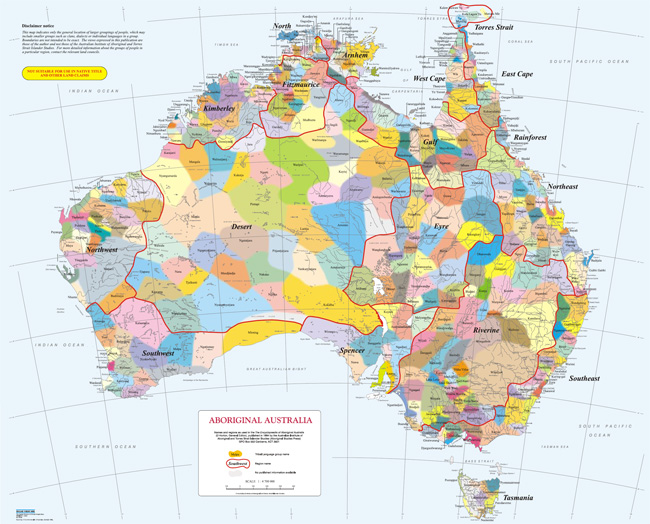
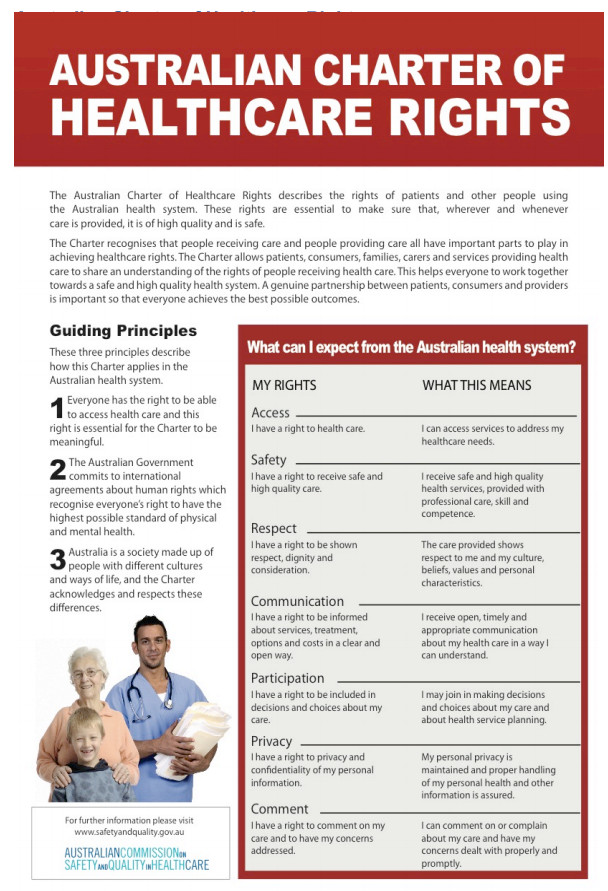


 With the exception of the Commonwealth Coat of Arms, and where otherwise noted, all material presented in this document is provided under a
With the exception of the Commonwealth Coat of Arms, and where otherwise noted, all material presented in this document is provided under a